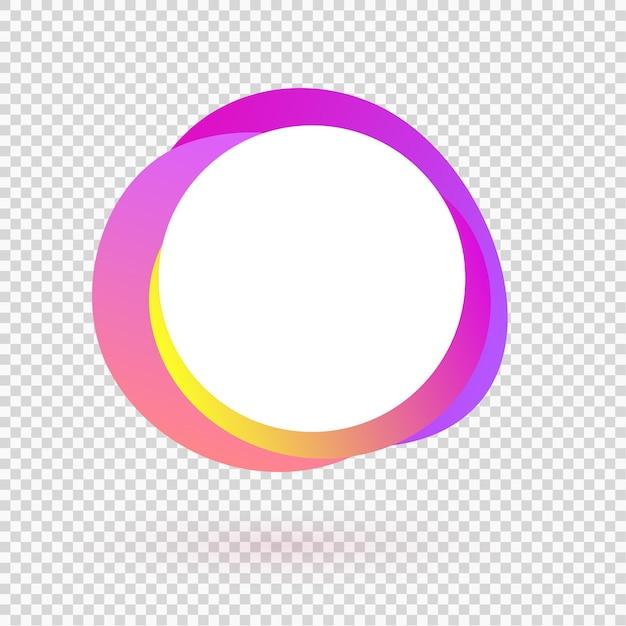Have you ever wondered why your Instagram profile picture ends up looking pixelated and blurry, even though you uploaded it in high quality? It can be frustrating, especially when you want to make a good impression on your followers. In this blog post, we’ll dive into the reasons behind this issue and explore potential solutions to help you achieve a clear and crisp profile picture on Instagram.
In today’s digital age, where visuals play a vital role in online presence, having a high-quality profile picture is essential. However, many Instagram users encounter the problem of blurry profile pictures, which can be quite perplexing. Don’t worry, we’ve got you covered! We’ll address common questions like why your pictures look blurry when uploaded, how to fix the issue, and even offer tips on finding the perfect profile picture that represents you best.
So, if you’re tired of blurry profile pictures and want to make a lasting impression on your Instagram audience, keep reading to find out why this happens and learn how to resolve it. With our helpful insights and recommendations, you’ll soon be on your way to having a crystal clear profile picture that truly reflects your unique personality. Let’s get started!
Why Is My Instagram Profile Picture Blurry
Blurry Profile Pictures: An Instagram Dilemma
If you’re tired of your Instagram profile picture looking like it was taken underwater by a blindfolded dolphin, then this subsection on why your Instagram profile picture might be blurry is here to save the day. No more squinting to figure out if you’ve accidentally stumbled upon Picasso’s secret Instagram account. Let’s dive into the depths of pixelated images and uncover the reasons behind this blurry conundrum.
1. Size Does Matter
One possible reason for your blurry Instagram profile picture might be the size of the image you’ve uploaded. Instagram prefers square images with a minimum dimension of 110 pixels. So, if your picture resembles a postage stamp stretched to cover your entire screen, it’s time to think about resizing. Remember, it’s not about the quantity of pixels, but the quality of their placement.
2. Compression: The Silent Killer
Okay, maybe “killer” is a bit overdramatic, but compression can definitely murder the clarity of your beloved profile picture. When Instagram compresses an image to make it more web-friendly, it can sometimes sacrifice details and leave you with a pixel-happy mess. To avoid this digital nightmare, make sure to export and upload your image in a high-resolution format, but be prepared to compromise on file size.
3. Signal the Wifi Fairy
Ah, the notorious wifi fairy, always lurking in the shadows, ready to mess with your pixel paradise. If your Instagram profile picture looks like it went through a tornado of bad reception, it might be a signal problem. Weak wifi or a poor cellular connection can cause images to load slowly or appear blurry. So, summon the wifi fairy and make sure you have a strong, stable connection before uploading that masterpiece.
4. Filters Gone Wild
We all love a good filter, but sometimes those charismatic enhancements can turn against us. Certain filters can increase the image’s brightness, saturation, or contrast, leading to a blurry appearance. If your profile picture is more of an impressionist painting than a crystal-clear portrait, try removing any filters or adjustments and let your true colors shine through.
5. Say No to Screenshots
While a screenshot may seem like a quick fix for that perfectly composed photo lurking on your camera roll, it’s a recipe for disappointment. Screenshots often result in lower image quality, defeating the purpose of showcasing your fabulous self. Instead, save your sanity and directly upload your original high-resolution image to avoid the blurry aftermath.
6. The Culprit: Internet Gremlins
Yes, the internet is not always a magical place filled with rainbows and unicorns. Sometimes, pesky internet gremlins can sneak into the system, wreaking havoc on your Instagram profile picture. In such cases, patience is a virtue. Give it some time, refresh the page, and hope the gremlins decide to take a coffee break. It’s a battle worth fighting for that crystal-clear profile image.
With these insights into the blurry world of Instagram profile pictures, you’re ready to conquer pixelation like a pro. Remember to resize your images, watch out for compression, keep your wifi signal strong, beware of filter mishaps, avoid screenshots, and defy the internet gremlins. May your Instagram profile picture shine brighter than the North Star in the digital firmament!
Why Is My Instagram Profile Picture Blurry: FAQ
How do I upload high-quality photos to Instagram
If you’re tired of pixelated and blurry profile pictures on Instagram, fret not! There are a few simple steps you can follow to ensure high-quality uploads:
-
Optimize Image Resolution: Prioritize using images with a resolution of 1080 x 1080 pixels or higher. This helps maintain clarity when scaling down for Instagram.
-
Export Images Correctly: When exporting your photos, choose the appropriate settings to preserve their quality. Aim for a file size below 1 MB to avoid compression.
-
Avoid Instagram Filters: Although Instagram filters can add a personal touch, they can also reduce image quality. Try using editing tools outside of Instagram for more control.
How do you fix a blurry picture on Instagram
Blurry pictures can be frustrating, especially when you’re trying to showcase your best self on Instagram. Thankfully, there are a couple of options to improve the picture quality:
-
Tap into Editing Tools: Instagram provides basic editing tools for adjusting brightness, sharpness, and saturation. Tweak these settings to enhance your photo’s clarity.
-
Re-upload the Picture: Sometimes, picture quality can suffer during the upload process. Deleting and re-uploading the image might do the trick. Give it another shot!
-
Start from Scratch: If all else fails, start fresh. Crop the photo to focus on the most important elements and upload it again. Sometimes, a smaller and more focused photo can appear clearer.
Why are my photos blurry when I upload them
Instagram has specific requirements for image uploads, and deviating from them can lead to blurriness. Here are a few reasons why your photos might appear blurry:
-
File Compression: When Instagram compresses images to save server space, it can result in a loss of quality. Stick to the recommended resolution and file size to avoid excessive compression.
-
Low-Quality Source: If your original image was low-resolution or blurry to begin with, uploading it to Instagram won’t magically fix the problem. Ensure your source image is clear and sharp.
-
Network Issues: Slow internet connections or network congestion during the upload process can cause image distortion. Try uploading your photos on a stable and fast network for better results.
Can you zoom in on Instagram profile pictures
As much as we’d love to inspect every detail of someone’s perfectly crafted profile picture, Instagram does not provide a zoom feature for profile pictures. Remember, a little mystery can be intriguing!
Can you see if someone who doesn’t follow you views your Instagram story
Instagram doesn’t provide an official feature to track who views your story if they don’t follow you. Rest assured, your secret admirers can watch your story without a trace!
Who has checked my Instagram profile
Curiosity often gets the best of us, but the truth is, Instagram doesn’t provide an official way to see who has checked your profile. The mysterious allure continues!
Can someone tell if I’ve viewed their Instagram multiple times
Phew! Don’t worry, you’re safe. Instagram doesn’t notify users if you’ve viewed their profile multiple times. So, go ahead and stalk (within reason, of course) to your heart’s content!
What makes a good profile picture
Your Instagram profile picture is the first impression you make, so choose wisely! Here are a few tips to help you put your best face forward:
-
High Resolution: Use a clear and high-resolution image to ensure your profile picture looks crisp and professional, even in a tiny thumbnail.
-
Authenticity: Let your personality shine! Choose a photo that represents you genuinely and reflects your unique style or interests.
-
Focus on You: Avoid crowded group shots or pictures with distracting backgrounds. Your profile picture should focus on you, making it easy for others to recognize and connect with you.
Can you see who blocked you on Instagram
Unfortunately, Instagram doesn’t provide a built-in feature to see who has blocked you. If you suspect someone has, it might be best to move forward and focus on positivity!
How often should you change your profile picture on Instagram
There’s no hard and fast rule for changing your profile picture on Instagram. It primarily depends on personal preference and the nature of your account. Consider updating it when there’s a significant event or change in your life, or if you simply want a fresh look!
How do I improve the quality of my Instagram posts
To enhance the overall quality of your Instagram posts, follow these suggestions:
-
Good Lighting: Capture your photos in well-lit environments or make use of natural light. This helps reduce noise and improves the overall quality of your images.
-
Third-Party Apps: Utilize third-party apps for editing photos before uploading them to Instagram. These apps often provide more advanced editing features, allowing you to fine-tune your images.
-
Composition: Pay attention to the composition of your photos and aim for balanced and visually appealing content. Experiment with different angles and perspectives to stand out.
Does Instagram notify users when you stalk their profiles
No need to worry about your covert operations! Instagram does not notify users when you visit their profiles, giving you the freedom to explore and appreciate others’ content without fear of detection.
How can I make my Instagram profile picture clear
To ensure your Instagram profile picture looks crystal clear, focus on the following tips:
-
Use High-Quality Images: Start with a high-resolution image that’s at least 1080 x 1080 pixels. This ensures your profile picture retains its clarity when compressed.
-
Crop Appropriately: Bear in mind that Instagram displays profile pictures in a circular format. Adjust your photo accordingly to prevent any crucial elements from being cut off.
-
Preview and Adjust: Before finalizing your profile picture, preview it in the circular frame provided by Instagram. Swipe around the circular cropping area to make sure everything looks perfect!
How can I jazz up my Instagram profile
If you’re looking to spice up your Instagram profile, here are a few suggestions to make it stand out:
-
Consistent Aesthetic: Develop a cohesive visual style by using similar filters, color schemes, or themes throughout your posts. This creates an eye-catching and harmonious profile.
-
Engaging Bio: Craft an intriguing bio that showcases your personality while conveying what you offer to your followers. Be creative and let your words shine!
-
Story Highlights: Create story highlights that reflect your interests or showcase your best work. This allows visitors to quickly understand your profile and delve into specific content.
What is the ideal profile picture for Instagram
While the ideal profile picture can vary depending on your personal brand, here are a few general tips to keep in mind:
-
Simplicity: Keep things simple and avoid clutter. A clean and uncluttered profile picture will still catch the eye, even in the smallest thumbnail form.
-
Authenticity: Choose a profile picture that represents your true self and aligns with your personal brand or goals on Instagram. Authenticity will attract like-minded individuals.
-
Visual Impact: Aim for a photo that grabs attention and leaves a lasting impression. It should be visually appealing and make people want to click and explore more about you.
Why does Instagram lower the image quality
Instagram’s image compression algorithms are designed to strike a balance between visual quality and efficient data storage. This compression reduces file sizes, ensuring quicker uploads and ease of browsing. Unfortunately, it can sometimes lead to a slight decrease in image quality.
Can I tell if someone takes a screenshot of my Instagram story
Currently, Instagram doesn’t provide notifications when someone takes a screenshot of your story. So, you’re free to share those silly moments without worrying about anyone holding a permanent record!
How can I fix a blurry picture on Instagram in 2023
Follow these steps to save your blurry photos on Instagram:
-
Delete and Re-Upload: Delete the blurry image and give it another shot by re-uploading it. Sometimes, a second attempt does the trick.
-
Edit for Clarity: Use Instagram’s editing tools to adjust the sharpness, contrast, or brightness of your photo. A little editing magic can go a long way!
-
Crop and Focus: Crop the image to showcase the most important elements clearly. Sometimes, a tighter focus on your subject can help alleviate any blurriness.
How can I make my profile picture full-size on Instagram
While it’s not possible to display a full-size profile picture on Instagram, you can take steps to make it as large as possible within the circular frame. The key is to upload a high-resolution image that fits within Instagram’s required dimensions (e.g., 1080 x 1080 pixels) to maintain the best quality and clarity.
How can I identify who viewed my Instagram within 48 hours
Instagram doesn’t provide an official feature to track who viewed your profile or posts within a specific time frame like 48 hours. Focus on creating compelling content and engaging with your followers instead!
How can I fix a blurry picture on Instagram using an iPhone
If you’re using an iPhone and your Instagram photos appear blurry, try the following methods:
-
Disable the Zoom Option: In your iPhone’s Accessibility settings, ensure that the “Zoom” option is turned off. This can interfere with the image quality when using Instagram.
-
Use Original Resolution: When uploading to Instagram, select the option to share the photo in its original resolution. This helps maintain image quality and reduce blurriness.
-
Update Instagram: Regularly update the Instagram app on your iPhone to ensure you have the latest bug fixes and enhancements. This can address any known issues that may cause blurry pictures.
There you have it! Armed with these answers to frequently asked questions, you’ll be well on your way to conquering the Instagram world with clear, captivating profile pictures. So go forth, embrace your best angles, and join the Instagram elite!
Note: This blog post provides general tips and information, and the actual Instagram features mentioned may be subject to change as Instagram continues to evolve.